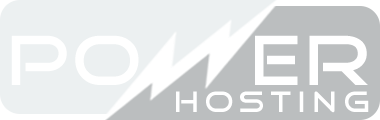1. What is a Cookie?
An "Internet Cookie" (also known as "browser cookie", "HTTP cookie", or just "cookie" ) is a small file, made of letters and numbers, which will be stored on the computer, mobile device or other equipment of a visitor, that is used to browse the Internet.
A cookie is installed by the web browser (ex: Firefox, Safari, Chrome), after the web server sends a specific instruction and is completely harmless (does not contain software, viruses or spyware and can't access the information on the user's hard drive).
A cookie has 2 parts: name and value. The lifetime of a cookie is finite and can be accessed only by the same website when visited again.
The cookies do not ask or store personal data, that can be used later and in most cases it does not identify users based on personal information.
There are two big categories of cookies:
- Session cookies - these are stored for a short time in the web browser's cookies folder to be used until the visitor leaves the website or closes that browser window ( ex: when you log out from your web mail).
- Persistent cookies - these are stored on the visitor's device for a longer period or time, that is usually the same as the maximum cookie lifetime. Persistent cookies also include cookies added by other websites than the one visited at a specific time, that are known as third party cookies, which can be used anonymously to store the user interests, so relevant information can be provided to the visitors
2. How long are cookies stored?
The cookie lifetime can vary, depending on its purpose. Some cookies are used for one session only (session cookies) and are not retained after the visitor leaves the website and some are persistent, but can be deleted at any time by the user in the browser settings.
3. What cookies do we use?
- affiliate program cookies
- authentication and language preference cookies
- third party cookies (Google, Facebook, Twitter, Trafic etc.)
4. How can I disable cookies?
It is possible to stop your browser accepting cookies from particular websites. However, disabling cookies from our site will mean you lose a lot of functionality, which will have a detrimental impact on your shopping experience and mean that you only have limited access to personalized areas of the site. Without access to the information on these cookies it is difficult for us to analyse the performance of our site. This is essential for us to continually improve our service.
Cookies are an essential part of how our site works and you will need to have cookies enabled to place an order. If you don't wish to enable cookies, you'll only be able to browse the site.
5. How to check cookies are enabled?
a. Windows
Internet Explorer
Click ‘Tools' in the menu bar at the top of your browser and select ‘Internet Options'
Click the ‘Privacy' tab and set the slider to medium to allow cookies
Google Chrome
Click on 'Tools' in the menu bar at the top of your browser and select ‘Options'. Click the 'Under the Hood' tab, in the 'Privacy' section select the 'Content settings' button. Now select 'Allow local data to be set'
Mozilla Firefox
Click on 'Tools' in the menu bar at the top of your browser and select ‘Options'. Select the ‘Privacy' Icon and click ‘Cookies'. Select ‘Allow sites to set cookies'
Safari
Click on the Cog icon at the top of your browser and select 'Preferences'. Click on ‘Security'; check the 'Block third-party and advertising cookies' box. Click 'Save'
b. MAC
Safari
Click ‘Safari' at the top of your browser and select ‘Preferences'. Select ‘Security' and ‘Accept Cookies'. Select ‘Only from site you navigate to'
Mozilla Firefox
Click ‘Firefox' button at top of browser and select ‘Privacy' panel. Select ‘Firefox will' and select ‘Use custom settings for history'. Check ‘Accept cookies from sites and ‘Accept third-party cookies'. Select Keep until ‘they expire' and click ‘OK'
Internet Explorer
Click ‘Explorer' at the top of your browser and select ‘Preferences'. Scroll down to ‘Cookies' and select ‘Never Ask'.
Opera
Select ‘Menu' from top of browser and click ‘Settings'. Select ‘Quick Preferences' and click ‘Enable Cookies'.